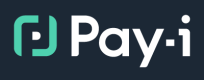OpenAI Quickstart
Let's get you up and running quickly.
Overview
This guide provides a simple, working demonstration of Pay-i's integration with OpenAI, showcasing cost tracking, limits, tags, and streaming. For an even simpler introduction, see our Getting Started guide. For more advanced examples with different Providers, check out our Pay-i-Quickstarts GitHub repository.
In this quickstart, we'll walk through a basic example step-by-step, showing you how to see immediate value from Pay-i with minimal setup.
What This Quickstart Shows
This quickstart showcases:
- Setting up Pay-i with OpenAI
- Creating and monitoring usage limits
- Adding request tags for custom analytics
- Making API requests
- Making streaming API requests
- Tracking costs and usage in real-time
Prerequisites
- Python 3.7+
- OpenAI API key
- Pay-i API key
Installation
- Clone the Pay-i QuickStarts repository:
git clone https://github.com/Pay-i/Pay-i-Quickstarts.git- Navigate to the OpenAI quickstart directory:
cd Pay-i-Quickstarts/quickstarts/openaiNote: The repository contains two versions of each quickstart in separate folders:
ingest: Examples using the standard instrumentation approach (recommended for most use cases)proxy: Examples using the proxy configuration approach (for implementing Block limits)This quickstart uses the
ingestversion. For more information on the differences between these approaches, see Operational Approaches.
- Install the required packages:
pip install --upgrade payi openai%pip install --upgrade payi openaiWe'll first run the quickstart to see it in action, then break down each portion of the code to understand how it works.
Running the Quickstart
-
Set up your API keys using a
.envfile (recommended):a. Install python-dotenv:
pip install python-dotenvb. Create a
.envfile with your API keys:OPENAI_API_KEY=your-openai-api-key PAYI_API_KEY=your-payi-api-keyc. Add
.envto your.gitignorefile to prevent accidentally committing your API keys.For non-Python environments, see Environment Variables for alternatives.
-
Run the quickstart:
python openai_quickstart.py
Understanding the Code
Now that you've seen the quickstart in action, let's break down how it works:
1. Setup and Imports
First, we import the necessary libraries and set up our configuration:
import os
from dotenv import load_dotenv
# Import required libraries
from openai import OpenAI
from payi import Payi
from payi.lib.helpers import payi_openai_url, create_headers
from payi.lib.instrument import payi_instrument
# Load environment variables from .env file
load_dotenv()2. Client Initialization
Next, we set up our Pay-i and OpenAI clients:
# Initialize Pay-i client for limit management
payi_client = Payi() # Automatically uses PAYI_API_KEY environment variable
# Enable Pay-i instrumentation
payi_instrument() # Automatically creates payi sync/async clients using environment variables
# Initialize OpenAI client
openai_client = OpenAI() # Uses OPENAI_API_KEY environment variable3. Limit Creation
Creating a limit is optional but helpful for cost control:
# Create a limit (optional)
try:
limit_name = "QuickStart Limit"
limit_response = payi_client.limits.create(
limit_name=limit_name,
max=10.00 # $10 USD limit
)
limit_id = limit_response.limit.limit_id # Store limit ID to track costs against it
except Exception as e:
exit(f"Error creating limit: {e}")4. Making an API Request
Now we make a request to OpenAI through Pay-i:
# Create request tags for custom analytics and track costs against limit
tags = ["standard-request"]
headers = create_headers(request_tags=tags, limit_ids=[limit_id])
# Make a standard API call, just like we would with regular OpenAI
response = openai_client.chat.completions.create(
model="gpt-3.5-turbo",
messages=[{"role": "user", "content": "Explain what Pay-i does in one sentence."}],
max_tokens=50,
extra_headers=headers
)
# Print the result
print("\nResponse:")
print(f"---\n{response.choices[0].message.content}\n---")
# Pay-i automatically captures tracking information like cost and request ID
if hasattr(response, 'xproxy_result'):
cost_info = response.xproxy_result.get('cost', {})
request_id = response.xproxy_result.get('request_id', 'N/A')
print("\nPay-i tracking information:")
print(f"- Request ID: {request_id}")
print(f"- Cost: ${cost_info}")5. Limit Monitoring
After making requests, we can check our limit usage:
status = payi_client.limits.retrieve(limit_id=limit_id) # Retrieve current limit status
# Get the total cost from the limit status
total_cost = status.limit.totals.cost.total.base
usage_percent = (total_cost / status.limit.max) * 100 # Calculate usage percentage
print(f"✓ Current usage: ${total_cost:.6f} of ${status.limit.max:.2f} ({usage_percent:.2f}%)")6. Streaming API Requests
Pay-i also works with streaming responses:
# Tags for analytics and tracking against our limit
tags = ["streaming-request"]
headers = create_headers(request_tags=tags, limit_ids=[limit_id])
# Make streaming request
stream = openai_client.chat.completions.create(
model="gpt-3.5-turbo",
messages=[{"role": "user", "content": "Write a short poem about AI cost efficiency."}],
max_tokens=100,
stream=True, # Enable streaming
extra_headers=headers
)
# Process the streaming response
print("\nStreaming response:")
print("---")
for chunk in stream:
if chunk.choices and chunk.choices[0].delta.content:
content = chunk.choices[0].delta.content
print(content, end="")
print("\n---")
# Check final limit status
status = payi_client.limits.retrieve(limit_id=limit_id) # Retrieve current limit status
# Get the total cost from the limit status
total_cost = status.limit.totals.cost.total.base
usage_percent = (total_cost / status.limit.max) * 100 # Calculate usage percentage
print(f"\nChecking final limit status...")
print(f"✓ Final usage: ${total_cost:.6f} of ${status.limit.max:.2f} ({usage_percent:.2f}%)")
print("Now you can check your Pay-i dashboard to see detailed metrics and costs.")What to Look For
- Limit creation: Notice how a limit is created and assigned a unique ID
- Cost tracking: Each request reports its cost, which is then reflected in the limit status
- Streaming support: Pay-i works seamlessly with both standard and streaming requests
- Request metadata: Tags are applied to each request for better organization
- Error handling: The code includes robust error handling for production use
Next Steps
After running this quickstart, you can:
- Check your Pay-i dashboard to see detailed metrics about the requests
- Explore the request tags and analytics in the Pay-i interface
- Integrate similar code into your own applications
- Explore more advanced features like Use Cases and Decorators
For more detailed information about configuring Pay-i with different GenAI Providers, see the Auto-Instrumentation guide.
Expected Output
The quickstart will output something similar to:
Response:
---
Pay-i is a financial technology company that provides a platform for businesses to easily manage and automate their payroll processes.
---
Pay-i tracking information:
- Request ID: 2682615
- Cost: ${'currency': 'usd', 'input': {'base': 8.5e-06}, 'output': {'base': 3.45e-05}, 'total': {'base': 4.3e-05}}
✓ Current usage: $0.000043 of $10.00 (0.00%)
Streaming response:
---
In the world of AI, efficiency is key,
Cutting costs and saving time to set us free.
Algorithms and data work hand in hand,
Bringing savings to businesses across the land.
Automation and insights streamline the process,
Making tasks easier, with no need to second guess.
AI cost efficiency is the future now,
Bringing value and savings to all, somehow.
---
Checking final limit status...
✓ Final usage: $0.000165 of $10.00 (0.00%)
Now you can check your Pay-i dashboard to see detailed metrics and costs.Updated 2 months ago